
Easier Assignment of Display Colors, and User-Defined Function Keys, Now Available in EPIX Software

False-coloring assigns user-defined colors to specific ranges of pixel values in a grey scale image. These color assignments can emphasize small differences in temperature, fluctuations in intensity, or differences in thickness. False-color, also called pseudo-color, can help identify: defects in products and processes, tumors in x-ray imagery, or storm clouds on satellite photographs. The new Pixel Band Colorization menu lets the user easily color multiple ranges, or bands, of pixel values. This menu has been added within the Contrast and Lookup Table menu in 4MIP Version 2.8 and SVIP Version 6.8.
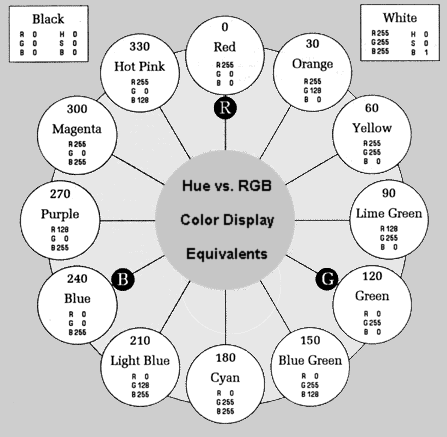
Defining the Bands
The first method for defining bands merely requires specifying the number of bands
desired in the displayed image. This option divides the 256-pixel intensity scale
into bands of equal width covering all grey levels. As an example, entering the
number "16" creates 16 bands of color, each band containing 16 consecutive pixel
values, spanning the full scale from 0 to 255.
The second method allows creation of color bands of unequal width - each band is
created separately by designating a Low Bound and a High Bound
pixel value. Although this second method requires a little more work, it allows
the user to customize the colorization process to emphasize a specific range of values. Narrow bands of pixel values (as narrow as 1 grey-level per band) can be grouped around a value of known interest - small changes in value, as a result, can be made much more pronounced.
>Pixel Band Colorization |
|< Quit Menu ! Select Pixel Range via Bands [**] ^ Number of Bands 16 ^ Band Number 0 ! Select Pixel Range via Bounds [**] ^ Low Bound 0 ^ High Bound 15 ! Red 255 |! Brightness 1.00 | ! Green 128 |! Hue 20.10 | ! Blue 64 |! Saturation 0.75 | ! Set R G & B Normal Contrast lutband.mpx |
Colorizing The Bands
After the bands of pixel values are defined, they are assigned different colors through
the manipulation of standard Red, Green, and Blue (RGB) values, or alternatively, Hue,
Saturation, and Brightness (HSB) values.
In RGB mode, generating primary colors is straightforward, since the only adjustment is
in the intensity of the red, green, or blue component. Generating secondary colors can
be more challenging since the RGB values must be combined in different amounts.
To simplify the process of color display, EPIX has added a Hue, Saturation, and
Brightness option to its software. HSB provides a more intuitive method of color
assignment. Hue defines a pure color (the colors of a rainbow), referenced from 0 to 360
degrees, with red residing at 0. As you move through a clockwise rotation, the hues
change from red to orange, yellow, green, blue, violet, and then back to red. Hue assignment
is easier than RGB because a hue is defined as a single number on a linear scale instead of
3 separate values mixed in a less intuitive manner. After defining the hue, additional refinement
is possible. Saturation and brightness can be adjusted. Saturation is the ratio of pure
color (hue) diluted with white, expressed as a decimal from 1 to 0. A saturation of "1" defines
the pure hue; a saturation of "0" defines pure white.
Brightness is defined in a similar fashion - a brightness of "1" defines maximum luminance;
a saturation of "0" defines the total lack of hue (black).
In order to display a false-colored image, a color monitor, and the color lookup table option on the
SILICON VIDEO MUX and 4MEG VIDEO imaging board need to be available.
; macroexl.mpx External 25-Jul-1993
;
; Copyright [C] 1993 EPIX, INC. All rights reserved.
;
; SVIP/4MIP Menu Interface Programming Extension (MIPX)
;
; An example of using a MIPX script to define a one key macro.
; Execute as a MIPX script (with no parameters) to hook this
; to function key F5. Thereafter, pressing F5 will low pass
; filter the current image buffer.
;
; All MIPX scripts features are available in SVIPTOOL/4MIPTOOL,
; but this example will not operate in these programs due to
; the image processing operations being unavailable.
{!}SET _displaymode inactive
{!}SET breakmode ignore
; If invoked with no parameters, hook this script to key F5.
; The file name is taken from (@0), so any directory prefixes are
; automatically included!
{!}IFSTREQ {@1} {} THEN
{!}KEY 0x4200 F8
>NewMainMenu(^)
>ObscureMenus
>CustomizeFunctionKeys
KEYF5: {@0} installed
<QuitMenu
<QuitMenu
<QuitMenu
{!}EXIT
{!}ENDIF
; If invoked with parameters, low pass filter the current
; image buffer. The parameter isn't used per se, it simply
; differentiates whether this script was called to hook itself
; to the function key, or whether it was called via the
; function key.
{!}IFSTRNE {@1} () THEN
{!}KEY 0x4200 F8
>NewMainMenu(^)
>ImageProcessing
>SpatialFilters
; Prepare to execute the operation.
; Is AOI prompting on? If so, indicated
; by the menu level, then 'answer' the AOI
; prompt menu.
:
{!}SET t {@_menulevel}
{!}MESSAGE {Operation in Progress...}
!Average,LowPass
{!}IF {@menulevel}>{@t} THEN
!ImageAreaoflnterest: Fulllmage
{!}ENDIF
{!}MESSAGE {}
<QuitMenu
<QuitMenu
<QuitMenu
{!}EXIT
{!}ENDIF
|
User-Defined Function Key Assignment
Another new feature incorporated into the latest versions of SVIP and 4MIP software is the Customize Function Keys menu. This feature allows the execution of a MIPX script from any menu with a touch of a key. The user can chose to let a single key execute one or several image processing operations, pop-up a favorite menu, or print the current image buffer.
The printout on page 2 is an example of MIPX script that executes a low pass filter by simply pressing F5.
This feature also allows changing function key assignments to conform to individual preferences. As an example, F9 (the Help Key) can be moved to F1, a more common assignment. A maximum of different function keys, to configure the keyboard like other software applications. The 40 operations can be scripted.. The 40 key combinations that can be controlled by this option are F1 through F10, and the SHIFT, CTRL, and ALT variations.
EPIX Vision - October 1993 Newsletter
Specifications and prices subject to change without notice.
EPIX® imaging products are made in the USA.
Copyright © 2025 EPIX, Inc. All rights reserved.