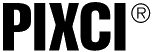
Tech Tip: Customizing XCAP - Script
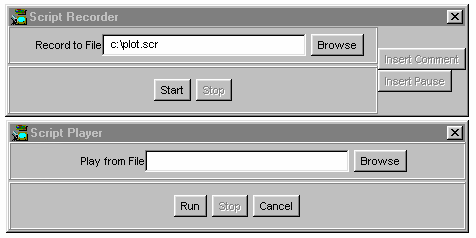
XCAP allows the recording and playing of scripts. A script recording contains most of the user's interactions with the windows of XCAP; playing the script duplicates the original actions.
The Script Recorder window allows setting a file name for the new script. Once the "Start" button is clicked, selections and movements within the XCAP program are recorded until the "Stop" button is clicked.
The Script Player window allows selecting an existing script by file name. Clicking the "Run" button then replays the recorded script, duplicating the recorded selections and movements.
A selected script may be executed automatically each time XCAP starts, configuring XCAP as you like it. For example, the script may:
- Open the PIXCI® imaging board for use.
- Size and position the image viewer window.
- Activate and position a pixel line intensity plot.
- Configure the camera options (for cameras with RS-232 control windows available from XCAP).
Other scripts may be executed on demand, implementing a predefined sequence of operations.
A script may contain a "pause and show message to user"; script execution continues after the user clicks "OK". This can be used to allow the user to enter a file name, or allow the user to focus the camera and indicate when to proceed.
Scripts are recorded in a human readable form and can be altered with any common editor. Each line of the script implements one action; specifying the title of the window, the label of the parameter or button, and value of the parameter. While new scripts should always be created by recording; existing scripts can easily be modified with an editor. Embedded parameters, such as which line of the image is to be plotted, or embedded file names are easily changed without re-recording the script.