XCAP™ SOFTWARE
Ready-to-Run Image Analysis Software for PIXCI® Frame Grabbers
PIXCI® IMAGING POWER
Designed to augment the features of PIXCI® frame grabbers, XCAP puts image processing power at fingertip control. Under Windows 95, 98, ME, NT, 2000, XP, Vista, 7, 8, 10, or 11 or under Linux, with a few clicks of the mouse, easy-to-use menus and dialogs allow simple or complex imaging tasks to be effortlessly completed.
IMAGING SOLUTIONS
XCAP is engineered to provide solutions across diverse imaging technologies. Quality control, medical imaging, microscopy, machine vision, research & development, and varied applications requiring motion capture, image enhancement, calibrated measurement, particle analysis, multi-camera imaging, or image archival, are all easily accomplished.
Together, a PIXCI® frame grabber and XCAP seamlessly integrate most popular video cameras with a broad array of features: individual, sequence, or triggered capture and display; video enhancement and pseudo-color; examination of image details; an extensive library of image processing functions; graphical annotation; image export, import, and printing; and programmable video resolution. 1
ADVANCED TECHNOLOGY
XCAP combines an easy-to-use Java-based graphical user interface with highly efficient "C" and assembler image processing routines. Multi-threading allows virtually unlimited views, graphs, and analyses of one or multiple images.
Simultaneous presentation and manipulation of multiple images, whether from PIXCI® frame buffers, TWAIN devices, or from disk, of varying resolutions and pixel formats, are all built-in features of XCAP.
XCAP includes a scripting language, user-defined tool bars, and non-procedural "spread sheet" programming for automating image analysis and inspection tasks. Other applications, in virtually any programming language, can remotely control XCAP through scripts.
ENGINEERED FLEXIBILITY
XCAP is a scientific and engineering package providing hundreds of qualitative and quantitative imaging operations. Engineered with a unique flexible architecture, XCAP empowers researchers and developers to meet today's requirements, as well as the evolving demands of future applications.
EPIX, Inc. has been providing imaging solutions to the research and industrial communities since 1984. Join the camera manufacturers, radiologists, astronomers, biologists, machine vision, quality control, and other engineers, who rely upon EPIX® imaging solutions.
VERSIONS
The
XCAP-Lite version provides access to PIXCI® frame grabber(s) and can also load, view,
and save images
and image sequences to/from files, but only while the PIXCI® frame grabber(s) are present and open for
use.
XCAP-Lite also exports customized video formats and camera serial commands
to assist using PIXCI® frame
grabbers via the XCLIB C/C++ library, the Media Foundation Frame Server (Direct Show) driver,
or the Video for Linux (V4L2) driver. For imaging boards capturing directly into host computer memory,
XCAP-Lite is limited to 256 MiBytes of frame buffer memory (but allows one full resolution image buffer
w/out size
restriction); no limitation on frame buffer memory when used with the PIXCI® CL3SD or PIXCI® SI2.
XCAP-Lite is provided with each PIXCI® frame grabber.
The XCAP-Ltd version provides access to PIXCI® frame grabber(s) and includes all features of the -Lite version, adding graphics, load/save images and image sequences in additional formats, and more image viewer and convenience features. XCAP-Ltd can load, view, and save single images and image sequences even when the PIXCI® frame grabber(s) are not present. XCAP-Ltd supports full access to as much as 4 GiBytes of frame buffer memory under 32 bit systems, and is limited to 8 GiByte of frame buffer memory under 64 bit systems. 2
The XCAP-Std version provides access to PIXCI® frame grabber(s) and includes all features of the -Ltd version, also enabling use of all image processing, measurement, graphics, load/save, image viewer, and analysis features. XCAP-Std can load, view, analyze, and save pre-existing images and image sequences even when the PIXCI® frame grabber(s) are not present. XCAP-Std supports full access to as much as 4 GiBytes of frame buffer memory under 32 bit systems, and to as much as 16 EiByte of frame buffer memory under 64 bit systems. 2
The XCAP-Viewer version allows loading and viewing single images and image sequences from files, such as those saved by XCAP-Lite, XCAP-Ltd, or XCAP-Std. XCAP-Viewer also allows browsing the hundreds of processing, measurement, analysis, load/save, and graphics features that can be applied to images and allows browsing XCAP's integrated camera controls.
The XCAP Feature Chart provides a detailed comparison of the different XCAP versions.
FEATURES
MULTIPLE FORMAT VIDEO CAPTURECapture from any video source supported by a PIXCI® imaging board: area scan, line scan, high resolution, high frame rate cameras; with digital or analog output; in monochrome or color;3 with 8, 10, 12, or more bits per monochrome pixel or color pixel component value. Control the capture window, undersampling, and reconfigurable frame buffers. Capture from multiple cameras with multiple imaging boards. Provides video rate image sequence capture, triggered event acquisition, continuous (circular) sequence acquisition until terminated by trigger event, video recording to memory, video recording to disk, 4 live recursive or FIFO averaging, and live merge of RGB filtered monochrome images into color. Allows trigger on TTL signal, time of day, mouse, or video time code. Multiple image file formats are supported for saving video data. The Image File Format Comparison table shows the capabilities of the various formats and the Video To ... table compares the sequence capture options. |
|
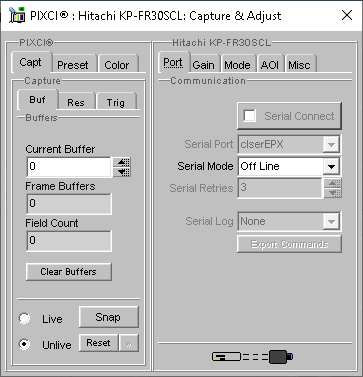
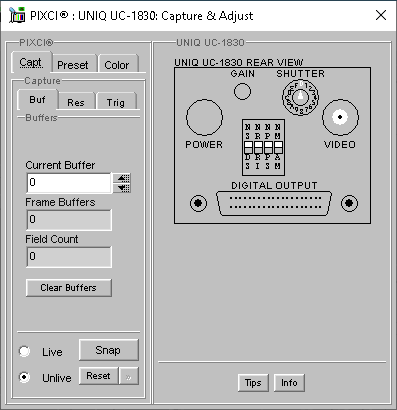
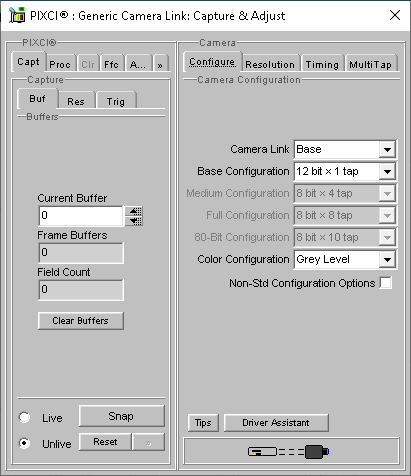
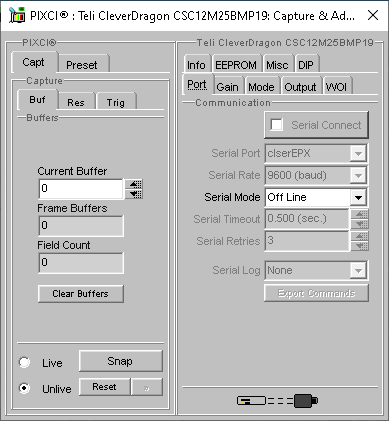
INTEGRATED CAMERA CONTROLSBuilt-in, camera-specific, on-screen graphical controls for selected cameras configured via RS-232, I2C, or Camera Link, integrate the camera's controls within XCAP! No need to also run the camera manufacturer's software - both PIXCI® frame grabber and camera can be configured together! For selected cameras configured by physical switch settings, XCAP provides an on-screen virtual camera and switches - setting the on-screen switches to match the physical switches easily configures the PIXCI® frame grabber to match the camera! For cameras controlled by hardwired signals via the PIXCI® frame grabber, XCAP provides a convenient graphical user interface. Provides integrated camera controls for Adimec, Allied Vision, Atmel, Basler, Baumer, CIS, CMOS Sensor, Cohu, Dalsa, Dalstar, E2V, FLIR, Hamamatsu, Hitachi, Ikegami, Imperx, Indigo, Intevac, ISVI, Jai, Mikrotron, PerkinElemer, Photonis, Point Grey, Princeton Instruments, Pulnix, Raptor Photonics, Reticon, Sensors Unlimited, Sentech, Silicon Imaging, SILICON VIDEO®, Sony, Takenaka, Thomson/Thales, Toshiba Teli, Uniq Vision, Vieworks, and many other cameras. See the PIXCI® Selection Guide for a complete list of integrated camera controls. GENERIC CAMERA LINK CONFIGURATIONUse any Camera Link camera, combined with a Camera Link style PIXCI® frame grabber
5
, even when XCAP doesn't provide camera specific controls. An easy to use graphical interface
configures
XCAP and PIXCI® frame grabber for the camera's resolution, bit depth, color space, etc. Use the
camera
manufacturer's software for control of the camera
The XCAP Digital Camera Support table and PIXCI® Selection Guide provide details on support for specific cameras. |
|
SOFTWARE TEST DRIVE |
|
|
Have a PIXCI® frame grabber with older software? Download XCAP V3.8 from the Software Download page to see the newest XCAP solution. View the camera compatibility list? Download XCAP-Viewer and click PIXCI®, PIXCI® Camera Info. Click under Adjust Dialog to see the built-in controls for your camera! |
Don't yet have a PIXCI® frame grabber? Download XCAP-Viewer and peruse its windows and features. Peruse the full manual? Download XCAP-Viewer and click Help, XCAP Reference Manual. |
TABLE OF CONTENTS
A DETAILED OVERVIEW - THE XCAP MANUAL'S TABLE OF CONTENTS
Preface
Software Installation For Windows 8/10/11/ 32/64-Bit Windows 8/10/11 32/64-Bit Esoterica Windows 8/10/11 32/64-Bit - Frame Grabber Driver Installation Details Windows 8/10/11 32/64-Bit - Frame Buffer Memory Allocation Windows 8/10/11 32/64-Bit - Forceful Frame Buffer Memory Allocation Windows 8/10/11 32/64-Bit - Authorization Key - Manual Installation For Windows 7 32/64-Bit Windows 7 32/64-Bit Esoterica Windows 7 32/64-Bit - Frame Grabber Driver Installation Details Windows 7 32/64-Bit - Frame Buffer Memory Allocation Windows 7 32/64-Bit - Forceful Frame Buffer Memory Allocation Windows 7 32/64-Bit - Authorization Key - Manual Installation For Windows Vista 32/64-Bit Windows Vista 32/64-Bit Esoterica Windows Vista 32/64-Bit - Frame Grabber Driver Installation Details Windows Vista 32/64-Bit - Frame Buffer Memory Allocation Windows Vista 32/64-Bit - Forceful Frame Buffer Memory Allocation Windows Vista 32/64-Bit - Authorization Key - Manual Installation For Windows XP, XP(x64) Windows XP, XP(x64) Esoterica Windows XP, XP(x64) - Frame Grabber Driver Installation Details Windows XP, XP(x64) - Frame Buffer Memory Allocation Windows XP, XP(x64) - Forceful Frame Buffer Memory Allocation Windows XP, XP(x64) - Authorization Key - Manual Installation For Windows 2000 Windows 2000 Esoterica Windows 2000 - Manual Installation Windows 2000 - Frame Buffer Memory Allocation Windows 2000 - Forceful Frame Buffer Memory Allocation Windows 2000 - Authorization Key - Manual Installation For Windows NT Windows NT Esoterica Windows NT - Manual Installation Windows NT - Frame Buffer Memory Allocation Windows NT - Forceful Frame Buffer Memory Allocation Windows NT - Authorization Key - Manual Installation For Windows 95, 98, ME Windows 95, 98, ME - Esoterica Windows 95, 98, ME - Manual Installation Windows 95, 98 - Forceful Frame Buffer Memory Allocation Windows ME - Forceful Frame Buffer Memory Allocation Windows 95, 98, ME - Authorization Key - Manual Installation For Linux Linux Esoterica Linux 2.4.x - Manual Installation Linux 2.6.x, 3.x, 4.x, 5.x - Manual Installation Linux 2.4.x, 2.6.x, 3.x, 4.x, 5.x - Frame Buffer Memory Allocation Linux 2.4.x - Forceful Frame Buffer Memory Allocation Linux 2.6.x, 3.x, 4.x, 5.x - Forceful Frame Buffer Memory Allocation Linux 2.4.x, 2.6.x, 3.x, 4.x, 5.x - Authorization Key - Manual Installation PIXCI(R) Driver Esoterica
XCAP Software Guide The Main Window Main Window - File Main Window - Images Main Window - Scripts Main Window - Utility Main Window - PIXCI(R) The Image Viewer Window Image Viewer - File Image Viewer - View Image Viewer - Examine Image Viewer - Modify Image Viewer - Measure Image Viewer - Draw Image Viewer - AOI Image Viewer - View - Shortcuts Image Viewer - View - Status Bar PIXCI(R) Image Viewer - Capture PIXCI(R) Image Viewer - Capture - Shortcuts Other Features Road Map - Main Window Road Map - PIXCI(R) Image Viewer Window XCAP Software Feature Comparison
Main Window File - Load New Image File - Load New Image Sequence File - Image File Info Images - New Image Scripts Scripts - Record Scripts - Play Scripts - Freeze/Thaw/Refresh Display Scripts - Edit Scripts - Load Tool Bar Scripts - Tools Scripts - Remote Control Black Board Black Board - As a Spreadsheet Black Board - As a Non-Procedural Program Black Board - As a Script Accessory Black Board - As a Data Collector Black Board - As a Report Generator Black Board - As a Graph Generator Black Board - Example
Main Window - PIXCI(R) PIXCI(R) - Open/Close PIXCI(R) - Multiple Boards PIXCI(R) - Driver Assistant Driver Assistant - Windows 95, 98, ME Driver Assistant - Windows NT, 2000, XP, XP(x64), Vista 32/64-Bit, 7 32/64-Bit, 8/10 32/64-Bit, 11 64-Bit Driver Assistant - Windows Common Driver Assistant - Linux Driver Assistant - Advanced Options PIXCI(R) - Advanced PIXCI(R) - Video Setup Video Setup - Format Video Setup - Resolution Video Setup - Sync PIXCI(R) - Export & Import Video Setup PIXCI(R) - Status PIXCI(R) - Connections PIXCI(R) - Serial Terminal PIXCI(R) - TWAIN Sourcery and Image-Pro Sourcery Sourcery - Activation Sourcery - Acquisition Sourcery - Suggestions
Image Viewer Window - File Image File - Save TIFF Format BigTIFF Format JPEG/JFIF Format BMP Format FITS Format Portable Map Format X/Y Binary Format X/Y ASCII Format Common Options Image File - Save Sequence AVI Format FITS Format Common Options Image File - E-Mail Image File - Load TIFF and BigTIFF Formats JPEG/JFIF Format BMP Format Portable Map Format AVI Format FITS Format X/Y Binary Format X/Y ASCII Format Common Options Image File - Load Sequence Image File - Format ... Comparison Image File - Print Print via EPIX(R) Imaging Drivers Image File - Attributes Image File - Duplicate Copy Image Buffer Copy as Shown Image File - BlackBoard
Image Viewer Window - View Image View - Palette Palette - Display Palette - Modify - Numerical & Mouse Palette - Modify - Black & Gain Palette - Modify - Band Coloring Palette - Modify - Bit Slice Palette - Modify - Bit Transposition Palette - Modify - White Balance Palette - File Image View - Sequence Play Image View - Sequence Thumbnails Mouse & Keyboard Image View - Cursor Image View - Display Display - Resize Display - API Display - Palette Display - Window Display - Zoom, Pan, Scroll Display - Flip & Mirror Display - Status Bar Image View - Zoom, Pan, Scroll Image View - Flip & Mirror Image View - Shortcuts
Image Viewer Window - Examine Image Examination - Pixel Peek Mouse & Keyboard Image Examination - Pixel Peek & Poke Image Examination - Pixel Plot Mouse & Keyboard Image Examination - Pixel Plot 3D Mouse & Keyboard Image Examination - Pixel Magnifier Magnification Enhancements Image Examination - SMPTE VITC
Image Viewer Window - Modify Image Processing - Patterns 2-D Periodic Patterns More 2-D Periodic Patterns Alignment Patterns User-Defined Random Image Processing - Sequence Patterns Image Processing - Set Pixels Image Processing - Sequence Set Pixels Image Processing - Pixel Arithmetic Image Processing - Sequence Pixel Arithmetic Image Processing - Src+Dst Pixel Arithmetic Image Processing - Binning Image Processing - Sequence Binning Image Processing - Src+Dst Binning Image Processing - Contrast Modification Contrast Stretching Contrast Inversion Histogram Equalization Image Processing - Sequence Contrast Modification Image Processing - Src+Dst Contrast Modification Image Processing - Convolution Image Processing - Sequence Convolution Image Processing - Src+Dst Convolution Image Processing - Correlation Map Image Processing - Sequence Correlation Map Image Processing - Src+Dst Correlation Map Image Processing - Edge Detection Magnitude Filters Edge Gradient Filters Image Processing - Sequence Edge Detection Image Processing - Src+Dst Edge Detection Image Processing - Interlace & Flicker Image Processing - Sequence Interlace & Flicker Image Processing - Src+Dst Interlace & Flicker Image Processing - Morphology Erosion, Dilation, Open, Close, etc. Skeletons and Thinning Numeric Results Image Processing - Sequence Morphology Image Processing - Src+Dst Morphology Image Processing - Noise Generator Image Processing - Sequence Noise Generator Image Processing - Src+Dst Noise Generator Image Processing - Normalization Image Processing - Sequence Normalization Image Processing - Src+Dst Normalization Image Processing - Rotation & Shift Image Processing - Sequence Rotation & Shift Image Processing - Src+Dst Rotation & Shift Image Processing - Spatial Filtering Image Processing - Sequence Spatial Filtering Image Processing - Src+Dst Spatial Filtering Image Processing - Spatial Normalization Image Processing - Sequence Spatial Normalization Image Processing - Src+Dst Spatial Normalization Image Processing - Threshold Image Processing - Sequence Threshold Image Processing - Src+Dst Threshold Image Processing - Threshold Adaptive Image Processing - Sequence Threshold Adaptive Image Processing - Src+Dst Threshold Adaptive Image Processing - Warping Image Processing - Sequence Warp Image Processing - Src+Dst Warp Image Processing - Copy & Resize Image Processing - Sequence Copy Image Processing - Pair Arithmetic Image Processing - Sequence Pair Arithmetic Image Processing - Src+Dst Pair Arithmetic Image Processing - Pair Normalization Image Processing - Sequence Pair Normalization Image Processing - Src+Dst Pair Normalization Image Processing - Triplet Normalization Image Processing - Sequence Triplet Normalization Image Processing - Src+Dst Triplet Normalization Image Processing - Average Sequence Image Processing - Difference Sequence Image Processing - Tile Sequence
Image Viewer Window - Measure Image Measurement - Intensity Calibration Calibration - Reference Values Calibration - Explicit Expression Calibration - Disable Calibration - Save & Load Image Measurement - Spatial Calibration Image Measurement - Histogram Image Measurement - Histogram Pair Image Measurement - Mass & Moments Image Measurement - Line Profile Image Measurement - Radial Mass Plot Image Measurement - Shape Analysis Region Selection Results Image Measurement - Blob Analysis Setup - Segmentation Setup - Analysis Customize - Derived Customize - Constraints Customize - Ordering Customize - Report Show - Results, Summary Show - Results, One Show - Results, List File - Save Summary Stats File - Save Blob Stats File - Copy Blob Stats to Black Board File - Copy Blob Stats to Clipboard Image Measurement - Particle Tracking Track Individual Particles by Motion Extrapolation and Verification throughout Sequence Method Fuzzy Evaluation of all Vectors in each Image Pair for Group Consistency Method Track Individual Particles by Nearest Neighbor in each Image Pair Method Setup - Analysis Show - Results, One Show - Results, List Customize - Report File - Save Track Coordinates File - Copy Track Coordinates to Black Board File - Copy Track Coordinates to Clipboard Example Image Measurement - SubPixel Edger Tool Shape Options Results Image Measurement - Distance & Angle Crosshairs Distance & Angle Crosshairs - Operate Distance & Angle Crosshairs - Calibrate Distance & Angle Crosshairs - Options Image Measurement - Correlation Finder Correlation Options Results Image Measurement - Ellipse Fitter Region Options Results Image Measurement - Overlays Graphic Ruler Graphic Protractor Graphic Cartesian Reticle Graphic Polar Reticle
Image Viewer Window - Draw Draw - Graphic Objects Graphic Annulus Graphic Annulus Arc Graphic Arrow Graphic Bezier Curve Graphic Bezier Region Graphic Circle Graphic Circle Arc Graphic Diamond Graphic Ellipse Graphic Ellipse Arc Graphic Elliptical Annulus Graphic Elliptical Annulus Arc Graphic Rectangular Frame Graphic Line Graphic Parallel Lines Graphic Path Curve Graphic Path Enclosed Graphic Point Graphic Points Graphic Polygon Graphic Polyline Graphic Rectangle Graphic Rectangle Array Graphic Text Graphic Window Draw - Image Overlay Draw - Paint Brush Paint Brush - Pattern Paint Brush - Foreground & Background Paint Brush - Shape Draw - Paint Fill Graphic Manager File - New Graphic File - Save Graphic File - Load Graphic File - Export Graphic File - Import Graphic File - Duplicate Graphic File - Delete Graphic File - Exit Graphic - List
Image Viewer Window - Aoi Aoi - Set Area of Interest Aoi - Set Region of Interest AOI/ROI Manager
PIXCI(R) Image Viewer Window File - Save/Load Frame Buffer Memory File - Image Attributes Capture - Live Options Capture - Shortcuts Capture - Adjustments Adjust - Common Features Adjust - Common Preset Features Adjust - Common Camera Control Features Adjust - Common Automatic Gain/Exposure Control (AGC) Features Adjust - Common Color and White Balance Features Adjust - Common Gain & Offset Normalization (FFC) Features Adjust - Common Automatic Contrast Enhancement Features Adjust - More Common Features Adjust - PIXCI(R) CL1, CL2, CL3SD, D, D24, D32, D2X, D3X, D3XE, E1, E1DB, E4, E4DB, E4G2-2F, E4G2-4B, E4G2-F2B, E4TX2-2F, E4TX2-4B, E4TX2-F2B, E8, E8CAM, E8DB, e104x4-2f, e104x4-4b, e104x4-f2b, EB1, EB1G2, EB1-PoCL, EB1G2-PoCL, EB1mini, miniH2B, miniH2F, miniH2x4F, mf2280, EC1, ECB1, ECB1-34, ECB2, EL1, EL1DB, ELS2, SI, SI1, SI2, and SI4 - Common Digital Area Scan Camera Features Adjust - PIXCI(R) CL1, CL2, CL3SD, D, D24, D32, D2X, D3X, D3XE, E1, E1DB, E4, E4DB, E4G2-2F, E4G2-4B, E4G2-F2B, E4TX2-2F, E4TX2-4B, E4TX2-F2B, E8, E8DB, e104x4-2f, e104x4-4b, e104x4-f2b, EB1, EB1G2, EB1-PoCL, EB1G2-PoCL, EB1mini, miniH2B, miniH2F, miniH2x4F, mf2280, EC1, ECB1, ECB1-34, ECB2, EL1, and EL1DB, - Common Digital Line Scan Camera Features Adjust - PIXCI(R) CL1, CL2, CL3SD, D, D24, D32, D2X, D3X, D3XE, E1, E1DB, E4, E4DB, E4G2-2F, E4G2-4B, E4G2-F2B, E4TX2-2F, E4TX2-4B, E4TX2-F2B, E8, E8CAM, E8DB, e104x4-2f, e104x4-4b, e104x4-f2b, EB1, EB1G2, EB1-PoCL, EB1G2-PoCL, EB1mini, miniH2B, miniH2F, miniH2x4F, mf2280, EC1, ECB1, ECB1-34, ECB2, EL1, EL1DB, ELS2, SI, SI1, SI2, and SI4 - Digital Camera Specifications Adjust - PIXCI(R) CL1, CL2, CL3SD, D, D24, D32, D2X, D3X, D3XE, E1, E1DB, E4, E4DB, E4G2-2F, E4G2-4B, E4G2-F2B, E4TX2-2F, E4TX2-4B, E4TX2-F2B, E8, E8CAM, E8DB, e104x4-2f, e104x4-4b, e104x4-f2b, EB1, EB1G2, EB1-PoCL, EB1G2-PoCL, EB1mini, miniH2B, miniH2F, miniH2x4F, mf2280, EC1, ECB1, ECB1-34, ECB2, EL1, EL1DB, ELS2, SI, SI1, SI2, and SI4 - Notes Adjust - PIXCI(R) CL3SD/E4 for Basler A504k, A504kc Adjust - PIXCI(R) E4, E4DB, E8, E8DB, EB1-PoCL, SI, SI1, SI2, and SI4 for SILICON VIDEO(R) 10C6, 10M6, 10C-CL, 10M-CL Adjust - PIXCI(R) E1, E1DB, E4, E4DB, E4G2-2F, E4G2-4B, E4G2-F2B, E4TX2-2F, E4TX2-4B, E4TX2-F2B, E8, E8DB, e104x4-2f, e104x4-4b, e104x4-f2b, EB1, EB1G2, EB1-PoCL, EB1G2-PoCL, EB1mini, miniH2B, miniH2F, miniH2x4F, mf2280, EC1, ECB1, ECB1-34, ECB2, EL1, and EL1DB for SILICON VIDEO(R) 20C-CL, 20M-CL Adjust - PIXCI(R) D2X for SILICON VIDEO(R) 1281M, 1281C Adjust - PIXCI(R) D2X for SILICON VIDEO(R) 1310, 1310C Adjust - PIXCI(R) E1, E1DB, E4, E4DB, E4G2-2F, E4G2-4B, E4G2-F2B, E4TX2-2F, E4TX2-4B, E4TX2-F2B, E8, E8DB, e104x4-2f, e104x4-4b, e104x4-f2b, EB1, EB1G2, EB1-PoCL, EB1G2-PoCL, EB1mini, miniH2B, miniH2F, miniH2x4F, mf2280, EC1, ECB1, ECB1-34, ECB2, EL1, and EL1DB for SILICON VIDEO(R) 1514CL Adjust - PIXCI(R) E1, E1DB, E4, E4DB, E4G2-2F, E4G2-4B, E4G2-F2B, E4TX2-2F, E4TX2-4B, E4TX2-F2B, E8, E8DB, e104x4-2f, e104x4-4b, e104x4-f2b, EB1, EB1G2, EB1-PoCL, EB1G2-PoCL, EB1mini, miniH2B, miniH2F, miniH2x4F, mf2280, EC1, ECB1, ECB1-34, ECB2, EL1, and EL1DB for SILICON VIDEO(R) 1820CL Adjust - PIXCI(R) SI1, SI2, and SI4 for SILICON VIDEO(R) 15C5 Adjust - PIXCI(R) SI1, SI2, and SI4 for SILICON VIDEO(R) 1C45, 1M45 Adjust - PIXCI(R) D2X for SILICON VIDEO(R) 2112, 2112C Adjust - PIXCI(R) E8CAM SILICON VIDEO(R) 2KS-M, 2KS-C Adjust - PIXCI(R) SI, SI1, SI2, and SI4 for SILICON VIDEO(R) 5M10, 5C10 Adjust - PIXCI(R) SI for SILICON VIDEO(R) 642M, 642C Adjust - PIXCI(R) SI1, SI2, SI4 for SILICON VIDEO(R) 643M, 643C Adjust - PIXCI(R) SI, SI1, SI2, and SI4 for SILICON VIDEO(R) 9C10 Adjust - PIXCI(R) SI, SI1, SI2, and SI4 for SILICON VIDEO(R) 9M001, 9M001C Adjust - PIXCI(R) SI, SI1, SI2, and SI4 for SILICON VIDEO(R) 9T001C Adjust - PIXCI(R) SI, SI1, SI2, and SI4 for SILICON VIDEO(R) WGA-C, WGA-M Adjust - PIXCI(R) SV2, SV3, SV4, SV5, SV5A, SV5B, SV5L Adjust - PIXCI(R) SV2, SV3, SV4, SV5, SV5A, SV5B, SV5L - Analog Camera Specifications Adjust - PIXCI(R) SV2, SV3, SV4, SV5, SV5A, SV5B, SV5L - Integration Features Adjust - PIXCI(R) SV7 Adjust - PIXCI(R) SV7 - Analog Camera Specifications Adjust - PIXCI(R) SV8 Adjust - PIXCI(R) A110 Adjust - PIXCI(R) A310 Capture - Video to Frame Buffers Video to Frame Buffers - Capture Video to Frame Buffers - Capture Start/Stop Event Video to Frame Buffers - Capture Strobe Video to Frame Buffers - Display Video to Frame Buffers - Time Stamp Capture - Video to Virtual Memory Video to Virtual Memory - Capture Video to Virtual Memory - Capture Start/Stop Event Video to Virtual Memory - Capture Pause Event Video to Virtual Memory - Display Video to Virtual Memory - Time Stamp Capture - Video to Disk File Video to Disk File - Capture Video to Disk File - Capture Start/Stop Event Video to Disk File - Capture Pause Event Video to Disk File - Display Video to Disk File - Time Stamp Capture - Video to Image Files Video to Image Files - Capture File & Format Video to Image Files - Capture Video to Image Files - Capture Start/Stop Event Video to Image Files - Capture Pause Event Video to Image Files - Display Video to Image Files - Time Stamp Video to Image Files - FTP Copy Video to Image Files - HTTP Server Capture - Video to StreamStor Video to StreamStor - StreamStor Video to StreamStor - Record Video to StreamStor - Display Capture - Video to ... Comparison Capture - GIO Event Capture GIO Event Capture Steps Triggered Sequence Capture Steps Capture - Waterfall Capture - Frame Average Capture - RGB Merge Capture - Quad Pixel Merge Quad Pixel Merge - Hitachi KP-F100-S7 Capture - Lens Control - Birger EF232 Manual Controls Automatic Controls
Common Topics Mathematical Expression String Expression 2-D Graphs File - Save File - Print Controls - Format Controls - Color Controls - Axis Controls - MinMax Controls - Label Controls - Probe Controls - Reference Controls - Trends Stats - Descriptive Stats - Outlier 3-D Graphs File - Save File - Print Controls - Format Controls - Color Controls - Labels Pixel Values and Colors Pick Graphics Color Pick Pixel Value Text Field Options Field - Black Board Connections Field - Big Field Field - Cut, Copy, Paste, Delete Numeric Field Options Field - Base, Format, Precision & Units Field - Increment & Decrement Field - Scrollpad Field - Black Board Connections Field - Big Field Field - Expression Field - Cut, Copy, Paste, Delete Field - Slider
Utilities Utilities - Program Setup Program Setup - Start/End Program Setup - Internationalization Program Setup - E-Mail Program Setup - GUI Program Setup - API Utilities - Message Log Utilities - I/O Ports Utilities - Audio Clip Utilities - RS-232 Terminal RS-232 Terminal - Send/Receive RS-232 Terminal - Setup RS-232 Terminal - Options RS-232 Terminal - Screen RS-232 Terminal - Status RS-232 Terminal - BytePad RS-232 Terminal - AsciiPad RS-232 Terminal - Help RS-232 Terminal - Usage Hints Utilities - Screen Capture Utilities - Window Style Window Style - Fonts Window Style - Color Window Style - Tiling Window Style - Date & Time Utilities - Devices Devices - intralux dc-1100 Devices - Illumination Tech. 3900 Devices - Birger EF232 Devices - Fujinon CCTV Lens Directed Perception Pan-Tilt Unit Sagebrush Pan-Tilt Gimbal Protocol 2.0 EPIX(R) SILICON VIDEO(R) 10C-CL, 10M-CL EPIX(R) SILICON VIDEO(R) 20C-CL, 20M-CL EPIX(R) SILICON VIDEO(R) 1514CL EPIX(R) SILICON VIDEO(R) 1820CL
Tips Image Display Speed & Quality Windows and Linux System Tweaks XCAP Tweaks Tweaks for Older Systems
Application Notes PIXCI(R) EB1tg and EB1miniTg Frame Generators PIXCI(R) Imaging Drivers Installation: Linux Driver on Head-less Systems PIXCI(R) Imaging Software and Drivers Installation: Boundary Devices/ARM NITROGEN6/imx6 PIXCI(R) Imaging Software and Drivers Installation: nVidia Nano (ARM Cortex-A57) PIXCI(R) Imaging Software and Drivers Installation: nVidia TK1 (ARM Cortex-A15) PIXCI(R) Imaging Software and Drivers Installation: nVidia TX1 (ARM Cortex-A57) PIXCI(R) Imaging Software and Drivers Installation: nVidia TX2 (ARM Cortex-A57) PIXCI(R) Imaging Software and Drivers Installation: nVidia Xavier (ARM Cortex-A57) PIXCI(R) Imaging Software and Drivers Installation: nVidia Xavier NX (ARM Cortex-A57) PIXCI(R) & Camera Configuration: XCAP Support of Serial (RS-232) Configurable Camera Link Cameras Customization: Programming, Customizations, and GUIs The Task The Discussion The Solution The Example Data Collection: Capture, Label, and Save upon RS-232 Command The Task The Discussion The Solution The Results Data Collection: Obtain and Export Statistics about Each Image in a Sequence The Task The Discussion The Solution Data Collection: Execute Script on Triggered Video Field The Task The Discussion The Solution Data Processing: Scripts and Loops The Task The Discussion The Solution Data Processing: Time Stamp as File Name The Task The Discussion The Solution Demonstration: Animated Banners as Image Overlays The Task The Discussion The Solution Demonstration: Measurement of Liquid Level The Task The Discussion The Solution Display: Processed and Filtered Live Video The Task The Discussion The Solution Measurement: Capture, Measure, and Overlay Gauge Reading The Task The Discussion The Solution Measurement: Graphical Log The Task The Discussion The Solution Measurement: Periodic RS-232 Report The Task The Discussion The Solution
Glossary
Index
SPECIFICATIONS
IMAGING DEVICES:Supports all PIXCI® frame grabbers and generators for analog video and digital Camera Link, LVDS, TTL, or SI video 6 Up to eight (under 32 bit O.S.) or sixteen (under 64 bit O.S.) identical PIXCI® series frame grabbers can be operated simultaneously. 7 XCAP-Std version also allows operating up to four non-identical PIXCI® frame grabbers. Supports all SILICON VIDEO®Camera Link and SI cameras. Provides configuration of SILICON VIDEO® cameras used with foreign frame grabbers.6 The XCAP-Std version allows capturing from TWAIN compatible devices (Windows only). The XCAP-Ltd and -Std versions also provide image load, save, process, analysis, and graphics features without a PIXCI® frame grabber present. OPERATING SYSTEM:For Windows 95, 98, ME, NT (V4.0), 2000, as a 32 bit application. For Windows XP, Vista, 7, 8, and 10 32/64-Bit as a 32 bit application. For Windows 11 64-Bit as a 32 bit application. For Windows XP, Vista, 7, 8, 10 and 11 64-Bit as a 64 bit application. For Linux (kernel V2.6, V3.x, V4.x, V5.x, or V6.x) on Intel i386. For Linux (kernel V2.6, V3.x, V4.x, V5.x, or V6.x) on Intel x86-64, for 32 or 64 bit applications. For Linux (kernel V3.x, V4.x, V5.x, or V6.x) on nVidia TX1/TX2 ARM/Cortex-A57. For Linux (kernel V4.x V5.x, or V6.x) on nVidia Nano/Orin/Xavier ARM/Cortex-A57. For Linux (kernel V3.x, V4.x, V5.x, or V6.x) on nVidia TK1 ARM/Cortex-A15. For Linux (kernel V4.x, V5.x, or V6.x) on Boundary Devices NITROGEN6 ARM/imx6. SOFTWARE INCLUDES:Browsable reference manual. The XCAP Feature Chart provides a comparison of the different XCAP versions. Downloadable from web site. XCAP-Std and -Ltd versions also provided on CD/DVD. |
REQUIREMENTS:Processor & Memory - Intel i386, Intel x86-64, ARM Cortex-A57, or ARM Cortex-A15. 32 to 64 MiBytes of memory exclusive of user-requested in-memory image buffers, operating system, and other software. Graphics Display - Windows: Minimum: Windows compatible display (HDMI, S/VGA) w. 16 bits per pixel. Suggested: Graphics display (HDMI, S/VGA) w. 24 or 32 bits per pixel. Linux: Graphics display system (HDMI, S/VGA) supporting TrueColor or DirectColor mode. Video display rate depends upon video format, display card and mode, motherboard speed, and bus bandwidth. Mouse - A Windows or Linux compatible mouse is required. Printer - Image and graphics printing on any Windows or Linux compatible printer. Special support for high-quality printing on Hewlett-Packard PCL4 and PCL5 compatible printers. Disk Space - Approximately 160 megabytes, exclusive of stored images and reports. Other - The XCAP-Ltd and -Std versions use a USB 8 authorization key, or a key on a PC's parallel port (sharable with printer). |
PRICING
- Features dependent upon hardware options, or upon a specific version of the PIXCI® imaging card, function only in conjunction with required hardware.
- The maximum available computer based frame buffer memory is also limited by the computer hardware, configuration, and operating systems.
- Support for various video formats, resolution, triggering and other features are dependent upon specific version(s) of the PIXCI® imaging card, and are effective only in conjunction with required hardware.
- Frame rate is dependent upon host PC hardware and disk drive(s).
- The PIXCI® CL3SD and CL1 are customized for one, or a group of similar, cameras and can't be used as a generic Camera Link imaging card.
- Software may require upgrade to operate future versions of the PIXCI® frame grabbers, frame generators, or SILICON VIDEO® cameras. PIXCI® SV2 and SV3 are not supported under 64 bit Windows or Linux.
- Each functional half of a PIXCI® E1DB, E4DB, E8CAM, E8DB, E4G2-2F, E4TX2-2F, e104x4-2f, miniH2B, ECB2, EL1DB, ELS2, SI2, or SV7, or each functional third of a PIXCI® E4G2-F2B, E4TX2-F2B, or e104x4-f2b, or each functional quarter of a PIXCI® E4G2-4B, E4TX2-4B, e104x4-4b, or SI4, counts as one frame grabber.
- Requires O.S. with support for USB devices.